Creating Email Accounts Through cPanel:
- Log into your websites cPanel by going to https://cpanel.monolithsolutions.ca
Your login credentials are the same as the ones used to log into this website. - In the top search bar type "email" to bring up a list of email functions (shown below) then select "Email Accounts"

- Select the add email account top from the top of the page. Fill out this list of fields and select create email to create a new email. The account name is the part of the email that is before the @ sign. If you want to use your name, you would put something like "john" as an example. This would product an email of "john@yourdomain.com", where yourdomain is the domain you are using to create the email. If you own the domain examplecorp.com, then your email would now be john@examplecorp.com

- The mailbox quota varies depending on your plan. Generally simply selecting unlimited for this is the best option. However if you want to restrict your email to have a certain size limit, you can specify it in the field should. The "Send welcome email" option is always recommended as well, as this will tell the new email user the settings for the email account, allowing them to set up the email account on various email clients and mobile phones.
- To log into your new email account through a web browser, you can do so by accessing https://webmail.monolithsolutions.ca
If you want to configure your email for use with outlook, or a mobile phone please use the settings specified below.
Note that you must replace "emailaddress@yourdomain.com" with the actual email address that you just created - So should you use POP or IMAP? the difference is very simple:
POP your emails are downloaded from the mail server and deleted off the mail server after 14 days. The emails that were downloaded will only be available at this point from the device that they were downloaded on.
IMAP your emails are stored on the server indefinitely and will not be deleted from the mail server unless you specifically delete them
The most common option these days is to use IMAP as people usually need to synchronize their emails to multiple devices and retain all emails for future work. - You can list and manage all of your email accounts that are currently active by clicking on the "Email Accounts" tab at the top of the page.

- The final option is the configurable options tab. This option is great for employees and contact sharing. What this option does when it is on, is create a completely separate address book in each email account you create. The entries in this shared address book are accessible from any email you have created. Note that the shared address book is completely separate from the normal address book allowing for confidentiality between email accounts, and only sharing contacts that you want to share, by adding them to the shared contacts book.

- If you need official documentation from the cPanel website please access it here: https://documentation.cpanel.net/display/78Docs/Email+Accounts#